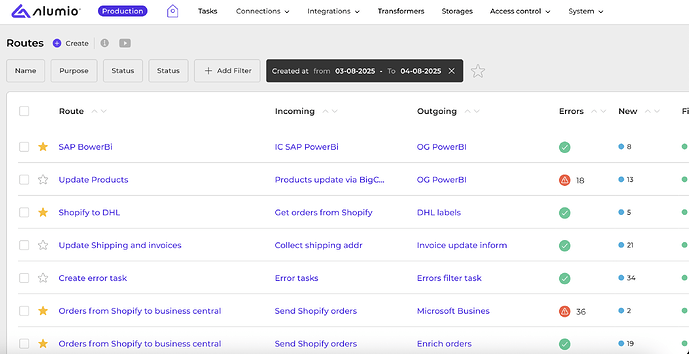Table of contents
- Introduction
- Guide
Introduction
In Alumio, you can mark configurations as favourites and use filters to quickly access and manage the most important ones.
To navigate to the configuration overview, for example, follow Integrations → Routes.
Guide
Step 1: Once you arrive at the Route/Incoming overview page, you can select which configurations should be marked as favourites.
Step 2: To do this, click on the “Star” icon next to the record to enable the favourite option.
Step 3: To filter by favourites, click on the “Star” icon in the filter bar. Once applied, the filter will display only your favourite Route/Incoming configurations.